Did you hear the news? Gmail crashed in a fiery inferno of power cords and Ethernet cables over the weekend (we can assume, based on reports).
The damage was monstrous—with a whopping 0.02% of all Gmail users affected. Maybe monstrous isn’t the right term, but why would the media make it into such a big story if it wasn’t monstrous? Because “the cloud” is scary! Don’t put anything in the cloud or you might lose it forever, right?
Whether the loss of e-mail messages affected 0.02% of Gmail users or 0.17% of Gmail users, now is probably a good time to learn how to back up your Gmail messages—just in case the cloud starts to look a little stormy.
Easy and Free, Windows Only
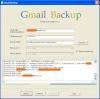 Gmail Backup. This is a good once-in-a-while program to run that’ll back up all your messages to a folder on your computer. If the unthinkable happens, you can restore everything back to Gmail. The program is free, but it only runs on Windows.
Gmail Backup. This is a good once-in-a-while program to run that’ll back up all your messages to a folder on your computer. If the unthinkable happens, you can restore everything back to Gmail. The program is free, but it only runs on Windows.
Easy and Sometimes Free, Windows and Mac
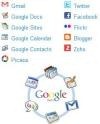 Backupify. This is actually a good service if you’re serious about backing up more than just your Gmail and don’t want to have to put too much effort into the whole process.
Backupify. This is actually a good service if you’re serious about backing up more than just your Gmail and don’t want to have to put too much effort into the whole process.
Backupify lets you back up data from Gmail, Facebook, Twitter, Flickr and several other online services. Backups are housed online as well, though, so be aware that you’re moving your info from one cloud to another. There are free and paid accounts available.
Harder but Free, Windows and Mac
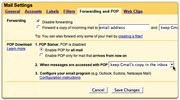 Desktop e-mail software. This may be the most well-rounded option if you’ve got the time and patience to set it up.
Desktop e-mail software. This may be the most well-rounded option if you’ve got the time and patience to set it up.
If configured correctly, using Gmail with a desktop e-mail client like Apple Mail, Windows Mail, Outlook or Thunderbird keeps all your data in synch between the cloud and your computer. It’s not rocket science if you’ve done it before but in a time when just about everyone’s using web-based e-mail, it may be more work than some people are willing to deal with.

