Insert the signature into your document
Now we’ll open up the Word document we’re supposed to sign and click somewhere near the signature line. Then choose Insert > Picture from the menu and select the image file you created in the previous step.
So we’ve gotten the file into the document but now we have to make it look like it belongs there. To do that, right-click on the image and select Format Picture… from the menu that pops up.
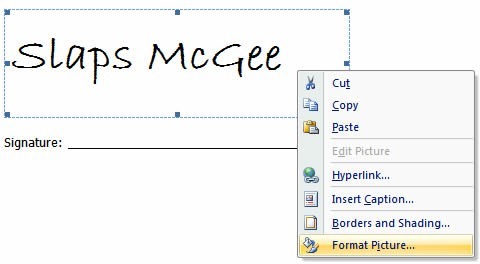
Then click the Layout tab and under Wrapping style, choose Behind text and click the OK button.
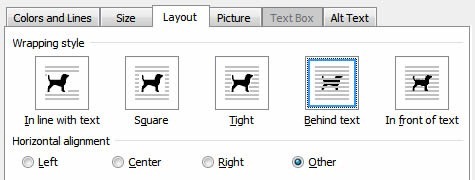
After that, position the picture so it looks like a real-life signature.
![]() You’re all set. Save the document and e-mail back to whoever had the gall to ask you to fax it.
You’re all set. Save the document and e-mail back to whoever had the gall to ask you to fax it.
For an extra touch of class—and to make sure they can’t see that you simply dumped an image file of your signature into their Word file—save the document as a PDF instead. I’m pretty sure that PDF stands for pretty damn fancy in the business world.
Other How-To posts on TIME.com:
Say Yes to NoDo: How to Update Windows Phone 7 to Get Copy-Paste and More

