You have Facebook friends. You have Gmail contacts. Never the two shall meet? Bah. Here’s an easy way to export your list of Facebook friends and then import them into your Gmail contacts list.
Export Using “Friends to Gmail”
Head on over to friendstogmail.com and “connect” with your Facebook account. Step through the process and it’ll eventually spit out a list of your friends’ names, birthdays, bios, and a bunch of other fun stuff.
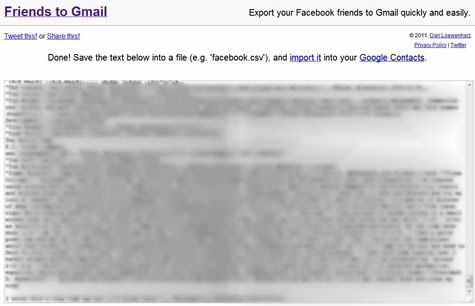
I’ve blurred my friends’ information out in the above screenshot. If your screen looks blurry like that, you may either be crying or something else is seriously wrong. Either way, importing your Facebook friends as Gmail contacts is far less important than whatever’s going on with you right now.
Select all that text with your mouse and then copy it (CTRL-C for Windows users, Command-C for Mac users).
Make a Text File
If you’re a Windows user, right-click a blank area on your desktop and choose New > Text Document. If you’re a Mac user, open up TextEdit.
Then paste (CTRL-V for Windows, Command-V for Macs) all the information you copied up above into your new blank document.
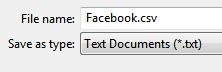 After it’s all in there, save the document and make sure to put “.csv” (without the quotes) at the end of the filename.
After it’s all in there, save the document and make sure to put “.csv” (without the quotes) at the end of the filename.
If it ends in “.txt” already, replace “.txt” with “.csv” instead. So your file should look like “Facebook.csv” or something similar.
Import into Gmail
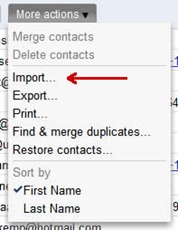 Now the magic happens. Open up Gmail, and click the Contacts Link.
Now the magic happens. Open up Gmail, and click the Contacts Link.
You’ll see a list of all your current contacts and, across the bar at the top, click the “More actions” menu and select “Import…”
I’ve taken the liberty of pointing to the “Import…” thing you’re supposed to click with a red arrow. It took a bit of extra time but I’m sure you’ll agree that it was totally worth it in the end.
You’ll then be asked to “select a CSV or vCard file to upload.” If only we had a CSV file with all your Facebo—whup, that’s right. We just made one.
So we’re going to choose the file we just made—note the red arrow!
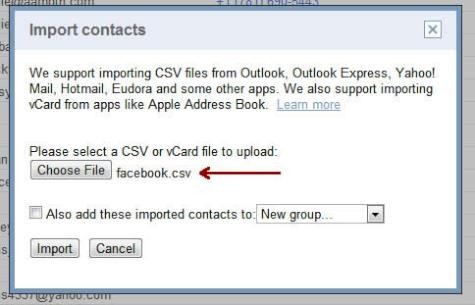
If you’d like to stick all your Facebook friends into their own group—maybe call it “Facebook friends” (I don’t know. I’m not in marketing.)—you can check the box below the red arrow (the one that doesn’t have its own red arrow) and either make a new group or add these contacts to an existing group.
If you don’t do anything, they’ll just get mixed in with all your other contacts.
Click “Import” and then—boom:
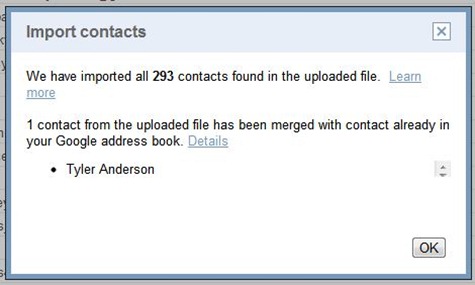
You’ll notice that if you have a Google contact who’s also a Facebook friend, Google will merge the contact information together instead of creating two different contacts, so that’s nice.
Limitations
As great as this “Friends to Gmail” site is, it’s hamstrung by Facebook’s privacy policies in that you can only access your friends’ birthdays, locations, bios, work history and hometowns.
Some of the more important data, such as your friends’ e-mail addresses and phone numbers, isn’t pulled in via this method. However, Friends to Gmail creator Dan Loewenherz says he’s “looking into ways of circumventing this restriction,” so it may be a non-issue someday.
(via Lifehacker)
More on TIME.com:
Two Minute Video: The Ultimate iPad Twitter Trick

