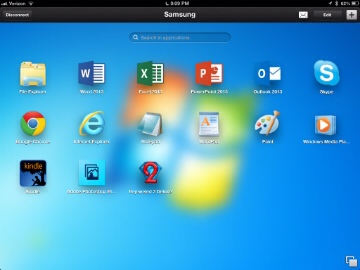The first time I heard of a software company called Parallels was back in 2006, when it released software to let you run Windows on what was then a newfangled kind of computer called an Intel Mac. The notion that you could do that without crippling compromises was kind of mind-blowing at the time. And Parallels Desktop only got better and better, especially after it introduced a feature called Coherence, which made Windows apps look as if they were running right inside Apple‘s OS X.
I was reminded of just how far Parallels Desktop blew my socks off my feet when I tried Parallels Access, a new iPad app/service the company is launching today. Access aims to let you use Windows and OS X programs on your tablet — and not just make it possible, but to blur the lines between tablet operating systems and desktop operating systems. It feels like it’s still an idea in progress, and it’s working under constraints Parallels Desktop didn’t face. But in certain respects, it’s already amazing. The company provided me with a pre-release version to try.
Unlike a Mac, an iPad can’t run virtualized copies of operating systems designed for other computing devices. So Parallels Access is remote-control software: The applications you use are really running on a Windows PC or Mac, provided by you and located somewhere else on a local network or the Internet. That means that to use it, you’ll need to leave a computer plugged in, powered up and connected to the Net. It can’t be used for other tasks when your tablet is connected. (You can blank that machine’s screen to prevent snooping by anyone who happens to be nearby.)
It’s not a new concept — other companies already offer remote-control apps for the iPad, including Parallels’ own Parallels Mobile, an add-on for Parallels Desktop. But Parallels Access doesn’t just give you a window onto a distant computer’s desktop. It reworks the Windows and OS X experiences to make them more iPad-like, a process which is reminiscent, in overarching concept, to what Coherence does to Windows programs running on a Mac.
Rather than making you use Windows and OS X features like the Start menu, Start screen, Taskbar and Dock, Access provides its own, iPad-friendly alternatives. You start programs with the App Launcher, which looks a lot like the iPad’s own home screen. It automatically populates with some of the major apps on your computer; you can add or remove programs as you please. There’s also an App Switcher, which shows thumbnails of running programs, letting you bop between them with a tap.
Once you’re inside a Windows or OS X application, Access runs it in full-screen mode by default so it looks more like an iPad app. You can tap in a sloppy, imprecise manner and still do what you intend, which is crucial, since computer apps usually have icons and menu items that are on the dinky side if you’re trying to trigger them with a fingertip. (If you’ve got Office 13, Access automatically runs it in the suite’s slightly lighter, airier touch mode.) Parallels’ software also converts the type of highlighting used in computer programs into iPad-style highlighting, with pin-like markers you can drag with your finger, and supports cut-and-paste between computer apps and iPad apps.
Access doesn’t require Parallels Desktop. But if you’re running version 8 of that program to virtualize Windows within OS X, you can use Mac apps, Windows apps and iPad ones, all on one machine, and without feeling like you’re juggling three operating systems.
In terms of raw cleverness and technical derring-do, Parallels Access is way, way off the charts — just as Parallels Desktop was back when it was new. I used it with OS X Mountain Lion and Windows 8 to run the full-blown versions of Chrome, Firefox, Word, Excel, PowerPoint, Photoshop, Photoshop Elements and other programs. Most of what I tried to do worked, and Access’s tweaks helped.
But I have some quibbles:
- Access’s display was slightly on the grainy side when I tried it on my current-model iPad with a Retina screen — not an eyesore by any means, but not gorgeous. Presumably that’s an artifact of resizing the computer apps for the iPad’s resolution.
- Even with Access’s adjustments, tiny toolbars and drop-down menus still aren’t that much fun to use on a tablet. If you aren’t using an external iPad keyboard, input is also an issue: Parallels’ on-screen keyboard gives you useful keys such as Ctrl and Command, but most computer software was never designed to gracefully share the screen with a keyboard.
- Access makes a valiant effort to let you perform a number of tasks originally designed for use with a mouse or touchpad, such as resizing graphics in Word and selecting parts of images and painting in Photoshop. It does so in part by magnifying the space under your finger so it’s easier to see what you’re doing. In some instances this works fine — selecting multiple cells in Excel, for instance, is a cinch. But I struggled to make some gestures work in Word. And in Photoshop, some worked, but in a way that was too cumbersome and imprecise to be useful.
- When I had a reasonably zippy Internet connection on my iPad, over Wi-Fi or LTE, Access made OS X and Windows programs pleasant to use — even for tasks such as typing into Word — though they weren’t as responsive as real iPad apps. In a few sessions however, Access lagged more significantly and/or told me that I was suffering from poor connectivity.
- Occasionally, things just behave oddly. In web browsers, I found that items sometimes selected themselves on the page without me having done anything.
Using Parallels Access got me thinking about the scenarios in which someone might prefer to use computer apps on an iPad rather than software designed with Apple’s tablet in mind. I’m weird: I use an iPad as my primary computer, and have pretty much figured out how to do everything I need to do on a regular basis, with real iPad apps. I rarely pine for Windows or OS X.
Still, there are things you just can’t do with iPad apps, or probably don’t want to do. I recently undertook a web-development project that involved running a web server, MySQL database and WordPress, along with a utility that let me perform search-and-replace tasks across multiple files at once. That I did on a MacBook Air. But I could have used Parallels Access to do at least part of the job with my iPad.
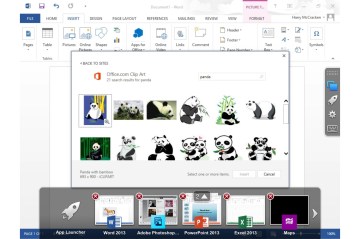
Microsoft Word 2013, as seen inside Parallels Access for the iPad
Parallels Access might also be useful to get at business applications, intranets and other corporate stuff that isn’t otherwise iPad-friendly. (Assuming, that is, that your company’s firewall lets Access do its thing — TIME’s network, alas, got in my way.)
Overall, I think Parallels Access will be most appealing as an option for folks who want to perform occasional Windows and/or Mac tasks on an iPad in a pinch rather than as a fundamental part of how they get work done. If you envision yourself running full-strength Office 2013 or other Windows-only apps all day long, what you really want is a Windows tablet. Another alternative: Try CloudOn or OnLive Desktop, which let you use Office on an iPad for free, without requiring you to supply your own computer.
And if you want to use Mac software on a tablet without any gotchas whatsoever? Well, sorry. You can’t do that.
Parallels is selling Access as a service, not an application. It’s priced at $80 a year for each computer you want to connect to from your iPad. The Windows version, however, is debuting as a free beta, and the OS X version offers a 14-day free trial. As usual, the best way to determine whether it’s for you is to give it a spin. Which, if this idea appeals to you at all, you should do.