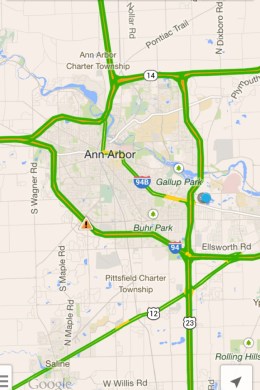
I’ve been using Apple Maps a lot lately, in part because Google Maps on my iPhone 5 running iOS 7 (as well as iOS 6 before it) only showed traffic some of the time. Don’t ask why — I never found a satisfactory answer online. Sometimes I’d pull up the app, plot a route and see the telltale reds, yellows and greens indicating traffic flow, other times I’d see nothing but the pale taupe of the map itself no matter what I tweaked, probed or plotted.
Good news: Google just updated Maps for iOS to version 2.3.4, fixing unidentified bugs, adding “tips and tricks” to the side menu as well as Arabic and Hebrew language support, speeding up navigational access — I can’t tell the difference, but I’ll take Google’s word for it — and yes, finally, adding route previews and traffic to overviews.
Plot a destination now and presto, traffic! Plus you’ll see a wide thumbnail-sized overview of the route (in automobile mode only — public transport, bicycles and pedestrian routes still show nada). You’re also limited to a preview of the shortest route, so you’ll see the alternate ones stacking below with times, distance and traffic text (normal, light, heavy, etc.), but no overview thumbnail.
No complaints — I’m grateful traffic now appears at all times, whether I’m spec’ing a route or just browsing my location, scanning nearby highways and byways.
Sidebar: If you’re new to Google Maps, Tips and Tricks is no joke. Want to know how to drop a pin to conjure Street View and share the location with someone? Didn’t know you could do that? How about save your home and work address? Mark map areas for availability when you’re offline? Google’s essentially made this Google Maps support page available through the app.

