Windows Phone 7
I’d like to think of myself as relatively unbiased when it comes to smart phones. I started out with the original Sidekick way back when, if you want to consider that a smart phone, then went to the Palm Treo, then back to the Sidekick, then to the PPC-6700 (Windows Mobile), then bounced around between various BlackBerry and Windows Mobile handsets before getting my hands on the T-Mobile G1—which I thoroughly enjoyed—and then finally grabbing an iPhone 3GS about a year ago to replace my first-generation iPod Touch. I have no firm allegiance to any particular platform over another, and I think they each have their pros and cons.
Windows Phone 7 is no different. It has its good points and it has its bad points, but Microsoft seems to have been able to take most of what’s good from competing platforms and either copy it or improve upon it.
The margin for error with Windows Phone 7 is much, much smaller than it would have been two or three years ago. However, Microsoft doesn’t seem to have been sitting in a cave with its eyes shut and its fingers in its ears while Apple and Google have been eating its lunch this whole time. It seems to have gained a fundamental understanding of at least three things.
1. Even though the Zune music and video players haven’t sold as well as perhaps they could have, the interface was something special. People kept saying Microsoft should have made a Zune phone. Well, this is pretty much it.
2. People use online services from companies other than Microsoft.
3. A smart phone platform needs apps to survive, and those apps need that smart phone platform to survive. It doesn’t matter who has the most apps or the most handsets, but who has the best apps running on the best handsets.
Basic Setup
I swapped the AT&T SIM card from my iPhone to the Focus and started it up. The basic setup consisted of entering a Windows Live ID (which I have in the form of an old Hotmail address) and then optionally entering my Facebook and Gmail credentials, which I did.
Once at the phone’s Home screen, I noticed that the People tile started to populate with pictures of my Facebook contacts. I’m not a huge Facebook guy but the fact that all my Facebook friends were now in my contacts list, complete with their phone numbers and pictures, meant that I didn’t have to do too much work to get everything set up for making phone calls. Their status updates show up in the What’s New column, too.
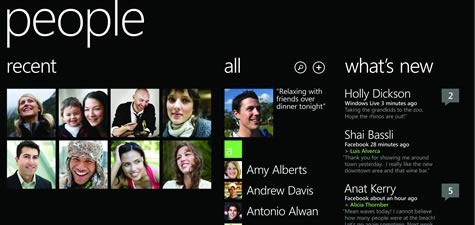
I also began to notice that the phone had pulled in all my Gmail contacts, which is the main service I use for communicating with people. And then it started cross referencing and merging my Facebook contacts with my Gmail contacts, adding the pertinent Facebook photos to any Gmail contacts who didn’t have photos. Then all my Google calendar stuff starting showing up in the phone’s calendar. What? I don’t have to use Microsoft’s Live calendar or Hotmail? Who made this phone? This is all very un-Microsoft-like.
All told, the basic setup consisted of me entering a couple usernames and passwords. That was it. Everything then just kind of flowed into where it was supposed to be.
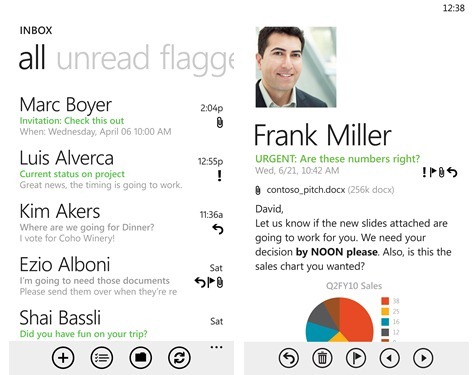
Much of a smart phone owner’s time is spent inside the e-mail application, and Windows Phone 7’s Outlook app is easy on the eyes and works well. You can flag messages for later viewing and if you’re on an Exchange server, your colleagues can mark messages to you as important and they’ll show up under the “Important” header inside the program.
The program doesn’t automatically download images inside HTML e-mails and there doesn’t appear to be a setting to tell it to do so, which is kind of a pain in the cheeks if you deal with a lot of HTML mail. If you don’t, it’s basically an extra click inside a message once it’s opened.

