Windows Phone 7 handsets hit U.S. shores back in November of last year and have yet to be substantially updated with new features and bug fixes.
The first big update—called “NoDo”—is apparently officially coming sooner or later, but the pre-update to that update for was supposed to be here in February, with NoDo to follow in March.
The pre-update caused all sorts of problems, was pulled, and is now listed as “Testing” on Microsoft’s update status page for most U.S. phones. The February update is “testing” and the March update is “testing.”
It’s now April.
Developer Chris Walsh has cobbled together an easy-to-use workaround for getting the updates on your phone without waiting for whatever’s been holding everything up for so long.
If you’re tired of waiting, you’re bored or you’re a thrill-seeker, here’s how to force the update yourself. I caution everyone to NOT try this. Don’t do it! Even if you’re an advanced technology connoisseur, you might very well—nay, you WILL—break your phone completely.
With all that in mind, let’s get started.
You will need…
– A PC running Windows 7—there are scattered reports of Vista and XP machines working, too, but use Windows 7 if you can.
– Microsoft’s Windows Phone Support Tools: 32-bit version here | 64-bit version here. If you don’t know which version you need, STOP. No good can come from this.
– Walsh’s ChevronWP7.Updater tool. It’s been removed from his site due to bandwidth (or legal?) concerns, but maybe—juuust maybe—you might find some useful information here. Nudge-nudge, wink-wink, etc.
First…
1. Install the Windows Phone Support Tools software.
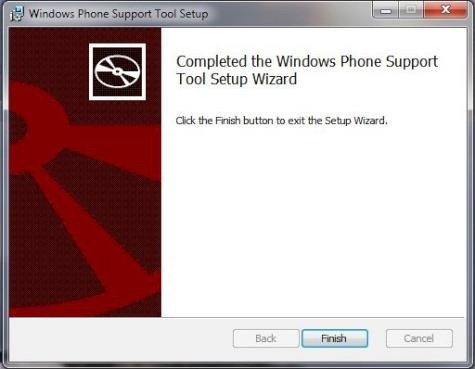
2. Next, extract/unzip the ChevronWP7.Updater files. If you don’t know what extracting or unzipping means, STOP. No good can come from this.
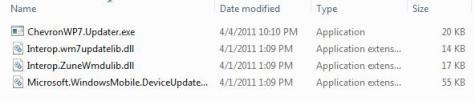
3. Take a break! You’ve earned it. Or just keep going.

