Forget all of Microsoft’s hoopla about Windows 8‘s new Metro interface. If you’re a power user who relies on lots of legacy software, you’ll still be spending most of your time with the classic Windows desktop. That’s what I’ve been doing for the last couple of days, ever since Microsoft launched the Windows 8 Consumer Preview.
Although I played with the Metro interface and its classed-up tablet-friendly apps, before long I was back on the desktop, juggling scores of tabs in Google’s Chrome browser, writing up a document in LibreOffice, or throwing a dozen photos into a ZIP file.
(MORE: Windows 8 Consumer Preview: One Step Closer to the PC’s Future)
Here are my first impressions of the Windows 8 Consumer Preview, using it exclusively on a desktop PC with three monitors:
It Can Feel an Awful Lot Like Windows 7
I’m particular about my Windows. Docked app icons don’t really appeal to me, nor do the “Aero” thumbnail previews that appear when you hover over an app in the taskbar. I prefer the old-school taskbar of Windows XP, with all my open windows spread out in long rectangles along the bottom of the screen.
The good news is that the Windows 8 desktop remains customizable. Within five or 10 minutes of installing the Consumer Preview, I’d pretty much duplicated my Windows 7 setup. And because I spend almost all my time in Chrome, using Windows 8 rarely felt like an extreme departure from its predecessor.
Sure, there’s no proper Start button anymore–it’s been replaced by a link to the Metro Start menu when you hover over the bottom-left corner of the screen–but the mechanics haven’t changed. You click the corner of the screen, your program list appears, and you click the one you want.
That’s not to say you can make everything the same as it was …
There’s No Avoiding Metro, So Make the Best of It
![]()
Like it or not, you’ll have to confront Windows 8’s Metro interface eventually. The new “Start” screen is a complete replacement for the pop-up Start menu of earlier Windows versions, and as such, it’s the most direct way to access all of your desktop apps.
With a little effort, that’s not such a tragedy. I arranged my Start screen so that all my favorite desktop apps–Chrome, LibreOffice, Calculator and so on–are the first apps on the list. You can also pin folders and shortcuts to the Start screen, which is useful for quick access to Documents, Pictures and the Control Panel. (You could put every app, folder and shortcut directly on the desktop to avoid Metro entirely, but that would take a lot of work.)
I also discovered a handy tip for getting to Windows 8’s advanced functions: Right-click on the bottom-left corner of the screen, and a list of tasks will appear, including Control Panel, Command Prompt and Task Manager.
Multi-Monitor Support Needs Work
Windows 8 has better native support for multiple monitors than earlier versions of Windows. Finally, you can extend the taskbar to several screens, and customize the appearance of open windows across each display, all without using third-party software.
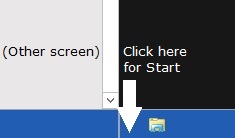 But because of the Metro interface and the lack of a proper Start button, multi-monitor support in the Windows 8 Consumer Preview feels like a step backward. Getting to the Start menu requires your cursor to be in the very bottom-left corner of the screen. With one monitor, that’s no sweat–just drag your mouse down until it can’t go any farther, then click. If you’ve got another monitor beyond that corner, however, getting to the Start button requires precision pointing. The bottom-right corner, which brings up search, settings and other functions, presents the same problem. This is especially troublesome if you have three monitors, and want to use the middle one as the hub of activity, because both corners spill over to another monitor.
But because of the Metro interface and the lack of a proper Start button, multi-monitor support in the Windows 8 Consumer Preview feels like a step backward. Getting to the Start menu requires your cursor to be in the very bottom-left corner of the screen. With one monitor, that’s no sweat–just drag your mouse down until it can’t go any farther, then click. If you’ve got another monitor beyond that corner, however, getting to the Start button requires precision pointing. The bottom-right corner, which brings up search, settings and other functions, presents the same problem. This is especially troublesome if you have three monitors, and want to use the middle one as the hub of activity, because both corners spill over to another monitor.
Also, the Metro interface isn’t designed for multiple monitors. You can’t extend the beautiful new Start screen beyond a single display, nor can you run multiple Metro-style apps side-by-side across several monitors. That’s a letdown.
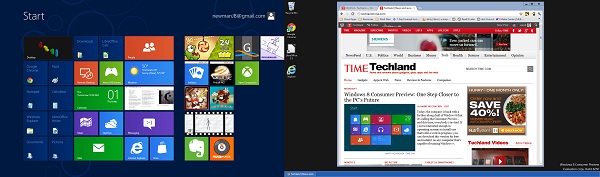
Metro-Style Apps Aren’t Always Mouse-and-Keyboard Friendly
Although I mostly stuck to the desktop in Windows 8 Consumer Preview, I still wanted to use some of the new Metro-style apps, like the gorgeous Bing Weather and Slacker Radio. Microsoft claims that Windows 8’s Metro-style apps are as well-suited for mice and keyboards as they are for touch screens, but that wasn’t the case in all the apps I tried.
The biggest issue with third-party apps is that some of them don’t support the mouse wheel. True, these apps scroll horizontally rather than vertically, which can make scrolling with a vertical wheel seem awkward. But Microsoft’s own apps do support the wheel, and I found that I’d rather have slightly awkward scrolling than none at all.
(MORE: 50 Windows 8 Screenshots, Hardware Photos and More)
I was also disappointed that some things I’d expect from Windows aren’t standard on Metro-style apps. One drawing app, for instance, doesn’t support the Ctrl-Z keyboard shortcut to undo, and most apps don’t let you highlight or copy their text. Some games seem to barely tolerate traditional input devices, letting you play them with a keyboard but failing to provide instructions or to make the on-screen touch controls disappear. If Microsoft wants to convince us that Metro-style apps are great for mice and keyboards, developers need to play along.
No Obvious Reason to Upgrade

The Windows 8 Consumer Preview has some nice touches for desktop users. A new task manager is simpler than earlier versions on the surface, yet it contains some thorough information on resource consumption. The system-wide search function–now handled through the Metro interface–seems friendlier than it ever has. Some of the Metro-style apps may prove useful, and the ability to sync settings across devices is alluring if you’ve got several Windows PCs. Being able to factory-restore your PC with ease is also a much-needed new feature.
But if you’re a grizzled user of the Windows desktop, Windows 8 is largely business as usual. Outside of the Metro interface, there are no show-stopping features that might compel you to upgrade. I’m not sure how big of a problem that is for Microsoft, as the company seems most interested in battling the iPad right now, but for power users, that’s actually okay. That Windows 8 can be so similar to its predecessor is a testament to how good Windows 7 is.
Although the Metro side of Windows 8 needs some work to make mouse-and-keyboard users feel welcome, it’s not the plague that some veterans have made it out to be.
MORE: Why It’s Important that Microsoft Succeeds with Windows 8

