
Whenever someone asks me why an Android phone is worth considering instead of an iPhone, one of the first things I bring up is the ability to send and receive text messages from my PC’s web browser. Apple does not allow other devices to send or display your text messages, and it doesn’t offer this functionality itself, except when the message is an iMessage and the other device is a Mac.
For iPhone users, Apple’s decision amounts to an added safety measure at the expense of convenience. But with Android, the choice is yours. Trust your text messages to a third-party app, and you’ll be able to read incoming texts while your phone remains in your pocket, and respond with all the speed that a full-sized computer keyboard allows.
(VIDEO: Must-Have Android Apps)
I’ve tried a bunch of free Android apps that let you send and receive SMS messages on a PC, and have whittled the list down to three favorites:
MightyText
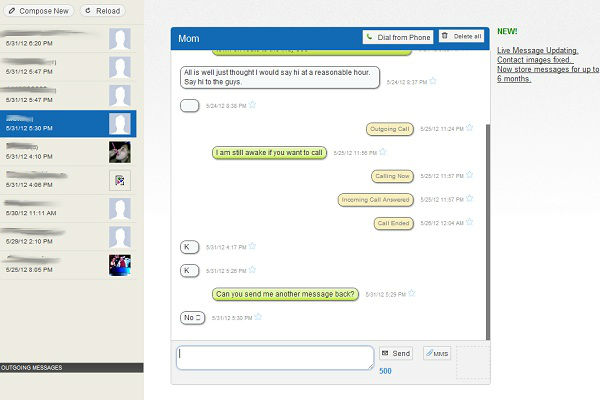
Setup: Install the MightyText app on your Android phone, select the Google account you want to use, and tap the big “Complete Setup” button. Install the MightyText app in Google’s Chrome browser, and click on the newly-created icon in the top-right corner of the browser, then sign in using your Google account.
What’s Neat About It: If you’re going to use MightyText, sign up for the web app beta, which offers a cleaner interface, MMS support for attaching photos from your PC, group messaging, message search and support for other browsers besides Chrome. The app can also alert you to incoming calls, which is useful if your phone’s in another room. (UPDATE: MightyText has provided an early beta access code for Techland readers. Head to mightytext.net/app and enter time-june1 as the one-time passcode.)
(MORE: Poll Finds Average Teen, Like, Totally Sends 60 Texts a Day)
MightyText is also easy to cut off from your Google account if you don’t want to use it anymore. Just visit your Google security settings page, click “Edit” under “authorizing applications and sites,” and click “Revoke Access” for MightyText.
Downsides: At the moment, there’s still a waiting period to get into the beta, and although MightyText can store messages for up to six months, it doesn’t show your entire text messaging history.
MySMS
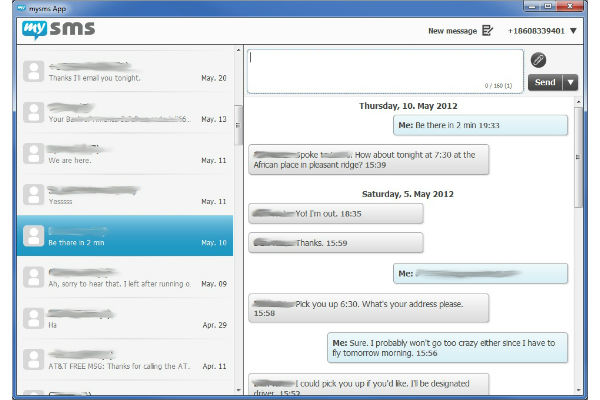
Setup: Install the MySMS app on your Android phone, hit the “Activate” button and create a password. Head to the MySMS website to install the app for Chrome, Windows or Mac–or just visit app.mysms.com–and log in with your phone number and the password you created.
What’s Neat About It: MySMS loads your entire text messaging history on the desktop, it supports MMS, and it offers desktop apps, which are useful if you don’t always have a browser open. Also, MySMS has its own iMessage-like service, so if you know anyone else who’s using the app, your messages to that user don’t count against your plan.
(MORE: Texting 1, 2, 3: Schools Test ‘Bring Your Own Technology’ Programs)
Downsides: The browser app doesn’t show notifications unless it’s open in a tab. And if someone gets a hold of your password, they’ll be able to read all your text messages. On your phone, the app creates notifications and pop-ups by default, which is useful if you want it to replace your standard messaging app, but otherwise it’s a nuisance.
BrowserTexting
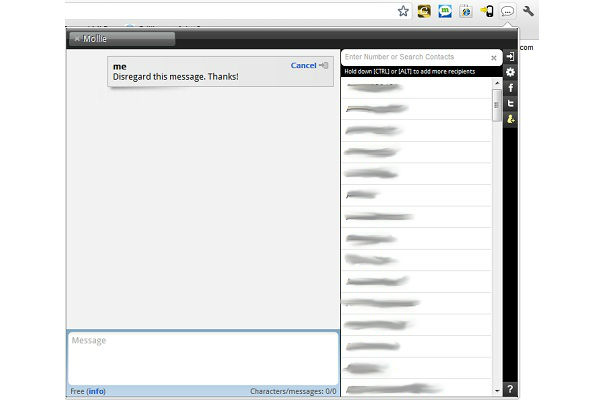
Setup: Install the BrowserTexting app on your Android phone, then install the Firefox add-on or Chrome extension on your PC. Click on the newly-created icon in the top-right corner of the browser, and also click the “Scan QR-code” button in the smartphone app. (You’ll need a barcode scanning app such as Google Goggles for this step.) Hold your phone’s camera up to the code that appears in your browser.
What’s Neat About It: BrowserTexting is the only one of these apps with a Firefox extension. The interface is quite clean, and treats text messages like IMs, with tabs for active conversations on top. The app icon shows the number of unread messages, which is useful if you have desktop notifications disabled.
Downsides: BrowserTexting charges $4.99 per year if you want to receive more than 25 messages per day or run the app in multiple browsers. Also, the set-up process is a hassle.

