When Microsoft first revealed Windows 8.1, many pundits fixated on what they saw as backpedaling. The fact that Microsoft was bringing back a Start button, and making it easier to stay within the confines of the desktop, they said, was a sign that Microsoft had gone too far in pushing the new, touch-friendly side of Windows 8.
While Microsoft has made some concessions for desktop users, the company hasn’t stopped pushing. Windows 8.1 is full of major improvements to the modern-style interface (formerly known as Metro). Apps that were previously cheap imitations of their desktop counterparts are now capable alternatives. Tasks that once required you to visit the desktop have migrated to the new interface. And although Microsoft hasn’t duplicated the windowing system of the classic desktop, it’s created a new one that’s in many ways simpler and easier.
As an experiment, I’ve been trying to do all of my work today within the modern-style interface, using the preview build of Windows 8.1. This isn’t something that everyone can do–lots of people rely on specific software that isn’t available through the Windows Store or a web browser–but since my primary work tools are web-based, working with modern apps isn’t a problem. While there are things I miss about the desktop, Windows 8.1 makes a strong case for doing everything within the modern-style interface. It’s the first version of Windows in which the new interface can become a replacement for the desktop, rather than a supplement.
New Kinds of Windows
The biggest improvement in Windows 8.1 is the expansion of Snap, a neat trick that lets you run multiple apps side-by-side on the screen. Windows 8.1 increases the number of apps you can snap on the screen at once from two to three, and the size of each frame is now fully adjustable.
While working in Windows 8.1, I’ve been using Snap to keep an eye on e-mail and Twitter in their own separate frames, and using a text editor to write in a third frame. Occasionally, I’ll open Internet Explorer in the main frame to check on the TIME Tech chat room or to read news stories. On a laptop, it almost feels like I’m working with multiple monitors.
There is a bit of a learning curve to Snap, especially now that you can have three apps open at once. Juggling multiple apps can be a hassle, because there’s no simple way to swap the order of open frames. Still, it’s easier to set up several snapped apps than it is to place multiple windows side-by-side on the desktop. And while desktop applications aren’t always designed to run in small windows, most Windows Store apps support Snap, and will adjust automatically as you change the size of the frame.
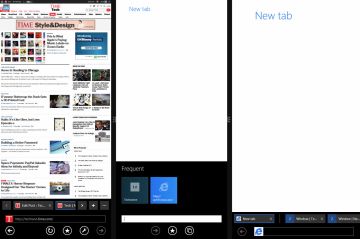
Desktop-esque Web Browsing
One of my biggest problems with the modern-style interface in Windows 8 was the lack of a window structure for web browsing. I spend a lot of time in the browser, with lots of tabs open at once, and on the desktop, I’m used to grouping these tabs into windows. (One for e-mail and other communication, one for writing, one for various articles and research.) Most tablet operating systems–including Windows 8–don’t allow this kind of organization.
In Windows 8.1, you can open up to three separate instances of Internet Explorer 11 by right-clicking or long-pressing on a link or open tab, then choosing the option to open it in a new window. This gets a little tricky, because the second window opens up in Snap view (see above), but if you then hide that window, you can still access it through the tabs menu or the recent apps list.
Another big change that makes IE11 more like a desktop browser is the option to always show the address bar and open tabs. Enabling this option in Settings creates a permanent bar on the bottom of the screen, so you can quickly switch between tabs.
These two new features go a long way toward making the modern-style Internet Explorer feel like a desktop browser. This is the first time I’ve felt comfortable using the app for serious work.
Work to Be Done
Windows 8.1 still has its fair share of rough edges. The Mail app, which received a big upgrade in March, still needs an easier way to navigate through messages, such as swiping or up/down arrows. I’d like to see multiple window support in more apps, such as the new Calculator (so you could calculate two things separately). And while the Photos app now includes a basic image editor, Microsoft should really do a full-blown, modern-style overhaul of Paint–something that could compete on a basic level with Photoshop.
Also, though it’s no fault of Microsoft’s, the near-complete absence of Google services is still a drawback. Google has only offered a basic all-purpose app for Windows 8, and it’s no better than accessing the company’s services through a browser. There’s no Gmail app to stand in for the default Windows Mail app and no Google Drive integration, and in lieu of an official YouTube app, the Windows Store is rife with imitators. Google is not opposed to being on other platforms, but has shunned Windows 8 because the audience isn’t big enough. Hopefully that will change as Microsoft makes the modern-style interface more alluring.
Then there’s the biggest missing piece of all, Microsoft Office. Microsoft knows the cursory touch-optimizations in Office 2013 aren’t enough, and the company does plan to release a true modern-style version of the software. But it won’t be ready until 2014. Until then, the modern interface of Windows 8 will have no chance of replacing the desktop for a lot of people.
Why Modern-Style Matters for Productivity
Using Windows 8.1’s modern interface wasn’t just an experiment for experiments’ sake. The PC I’m using has a touch screen, and I’m warming to the idea of using it more regularly. All the apps I’ve been using are designed for touch, and reaching out to tap or swipe has its perks: I can zero in on opposite ends of the screen faster, and it’s more enjoyable to swipe through web pages than it is to scroll with a trackpad. I still loathe the idea of giving up mouse input entirely, but devices where the trackpad is secondary–like Microsoft’s Surface or Sony’s Vaio Duo 11–are starting to make more sense.
The challenge for Microsoft, then, is to create a better touch-centric productivity platform than iOS or Android. The booming iPad keyboard market is proof that tablets can be used for work (no matter how often people try to deny it), and while the desktop helps Windows stand out for productivity, on touch devices the modern-style side of Windows needs to be just as capable, if not more so.
With Windows 8.1, Microsoft is finally getting there. The whole concept of the modern-style interface has plenty of detractors, but for those who don’t want to confine themselves to the desktop, Windows 8.1 is a glimpse at what’s possible.
Stay tuned for more on Windows 8.1 in the days ahead. We’ll be looking at more of the modern-style interface, and yes, at the desktop too.

