Whether it’s a text from a wrong number in the middle of the night or a call that comes in during a meeting, our indispensable smartphones have a way of intruding at exactly the wrong time. Wouldn’t it be great if your smartphone were smart enough to know what you were doing? With the right apps, it can feel as though it does. Here’s how to make your smartphone smarter.
Apps that let you sleep
When you want to get some shut-eye, the last thing you want is an unwanted call. Try an app that ensures you won’t be disturbed during hours you set.
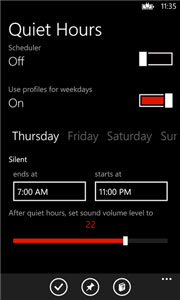
For Apple devices, there’s a Do Not Disturb feature built right into iOS 7. Simply schedule the hours you don’t want to be disturbed, and you won’t hear a peep (except your alarm; that will always sound). You can allow calls from specific people regardless of the hour and enable calls to ring through if there’s a second call from the same person within three minutes.
Android users can choose from a few options. Samsung devices come with a feature called Blocking Mode, accessed through the phone’s device settings. With Blocking Mode, you can schedule hours when you won’t accept calls or notifications and allow specific contacts to reach you any time. Motorola’s Assist app, which comes preloaded on the Moto X and Moto G, offers the same sleep scheduling features. For the same functionality on other Android devices, try the Agent app (free on Google Play).
Windows Phone users can install the Quiet Hours app (free on Windows Phone Store), which offers similar functionality. Plus, you can adjust your quiet hours based on days of the week — a huge bonus for anyone who enjoys sleeping in on the weekends.
Apps that keep your meetings free of interruptions
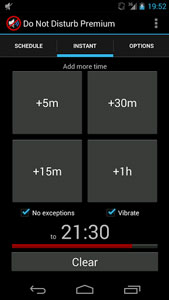
Want to ensure you’re not interrupted during important meetings? Set your phone to automatically go into silent mode whenever you have a meeting scheduled — or if you only need quiet occasionally, use an app that lets you hit a silence button that times out after a predetermined time. Never again will you forget to turn your ringer back on.
For iOS devices, I like the SilentAlarm app ($4.99 on iTunes). When you switch off the ringer, you can set the app to remind you after a predetermined amount of time that your ringer is off, instead of automatically coming out of silent mode. The app also reminds you when you leave a location where you usually mute your phone — think the gym, movie theater or church — or arrive somewhere that you want your ringer on, like work. If you’re just looking for an app to silence your ringer while you’re in meetings, try AutoSilent ($2.99 on iTunes). You can manually select which meetings to silence, or silence them all.
Silence Premium Do Not Disturb ($2.50 on Google Play) is the best stand-alone app for Android devices. It lets you silence your phone based on your calendar entries, selecting all or just those you select as busy. Set a mute timer if you find yourself in an impromptu meeting. And when you’re in silent mode, you can have an auto-responder send text to select contacts to let callers know you’re in a meeting.
For Windows Phone, there’s no calendar-based meeting mode or silence timer app that I can recommend.
Apps that help you keep your eyes on the road
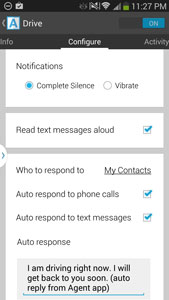
The easiest way to avoid distractions while driving is to block your calls and texts. If you don’t want to turn your ringer off, you can load an app that will auto-respond to calls with a text message that says you’re driving. Or if you really need to attend to incoming messages, you can get an app that will read them to you, so you don’t have to take your eyes off the road.
Apple doesn’t let developers design text auto-responders for its iTunes market. So your choices are to turn off the ringer and notifications with an app like the SilentAlarm app ($4.99 on iTunes) or have your text messages read to you by Siri when you hear them come in. Just press and hold the home button to activate the microphone (you’ll hear a beep), and say “read text message” to hear any new messages.
For Android devices, there are a couple of good app-only options. The most basic is VeloCT (free on Google Play), a text auto-responder that automatically turns on when your phone senses that you’re driving. You get to set the speed at which the app kicks in. If you’re looking for something a little more sophisticated, the Agent app (free on Google Play) gives you a few more choices. Calls and text messages get an automatic text response, but text messages are read to you as they come in. One drawback is that the Drive mode for Agent kicks in only when your phone is paired via Bluetooth with your car, although the developer promises a speed-based trigger is coming very soon.
Windows Phone 8 devices have a driving mode built in. Like Agent for Android, it requires you to connect your phone to your car or a Bluetooth headset to turn on automatically. From there, you can choose to ignore calls and/or texts and auto-send text replies.
This article was written by Suzanne Kantra and originally appeared on Techlicious.
More from Techlicious:

