Graph Search is a new tool for Facebook that makes it easier to look for people, places, things and photos. Although Facebook has a search feature already, Graph Search is much more powerful, allowing you to search based on phrases like “restaurants my friends like” or “photos of my friends from college.”
What this means is that the things you’ve liked, the places you’ve been and the photos you’re in–even from years ago–are now much easier to dig up. Facebook seems aware of this, and in a new blog post, the company explains how Graph Search works for teens, and provides additional safety tips for all ages.
Facebook is rolling out Graph Search slowly–to use it, you still have to join a waiting list–but because some people are already using it, it’s not too early to check on your privacy settings and activity. Here’s how to review your activity to keep anything embarrassing or damaging from coming up in searches:
How to Review Tagged Photos
The first thing you’ll want to do is review photos you’ve been tagged in, lest a colleague’s search for “photos of people I work with” turns up something scandalous. To do this, click on the gear icon in the top-right corner of Facebook, and click “Privacy Settings.” Then click “Use Activity Log” under the “Who can see my stuff?” section. Or, just click this link.
The Activity Log shows everything that involves you on Facebook, but you can view specific types of things using the sidebar on the left side of the screen. Click “Photos” to see all photos you’ve taken or have been tagged in, or click this link.
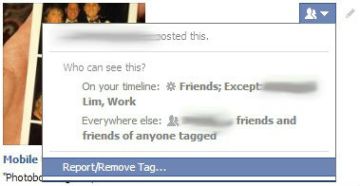
If you see a photo that makes you uneasy, hover your mouse over the little people icon near the right side of that post. A box will come up telling you who posted the photo and who can see it. To untag yourself, click on that icon and click “Report/Remove Tag…” You’ll be able to untag yourself, or send a takedown request to the person who posted it.
You can also select multiple photos at a time for untagging. Just check the box on the left of each photo, and when you’re done, click the blue “Report/Remove Tags” button near the top of the screen.
How to Review Your Likes
Maybe you liked Justin Bieber a couple years ago, but now you want the evidence stricken from the record. The best way to review things you’ve liked is through your Timeline. Once you’re there, look for the “Likes” section and click on it, or just use this link.
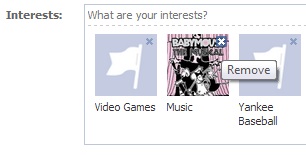
You should land on a page marked “Favorites,” showing all the things you’ve given a thumbs up to, or marked as interests on your profile. To edit these, click the “Edit” button near the top-right corner of the screen.
You’ll now see little icons for all the things you’ve Liked in the past. To get rid of them, hover over the icon and click the little “X.” You can also limit who sees these Likes by clicking the people icon next to each category.
Don’t forget to review “Other Pages You Like,” linked near the bottom of the page. Clicking this brings up a list of items, with an “Unlike” button next to each one.
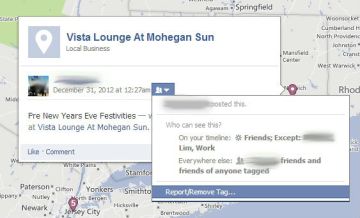
How to Review Your Places
Whenever someone tags you in a post, and that post has a location attached to it, Facebook adds this to a record of the places you’ve been. That could be a problem if it looks like you’ve spent 90 percent of your life bar-hopping. To erase your trail, head back to Timeline, scroll down to the “Places” section and click on it, or use this link.
From here, you’ll see a map of all the places you’ve been tagged, represented as purple circles. Hover your mouse over each circle to see the places you’ve been in that area. Click on any place you want to remove, then look for either a globe icon or a people icon in the window that pops up. Click on that, and use the “Report/Remove Tag…” option to untag yourself.
Check Your Privacy Settings and Profile Info
Graph Search will respect any existing privacy settings you have. For example, if your Timeline posts are only visible to friends, no one else will be able to see those posts. On the flip side, anything you’ve set as “public” will be searchable by anyone.
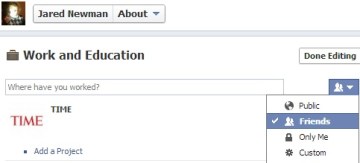
With that in mind, check out your Privacy Settings page and use the “Who can see my stuff” section to control who can see your past and future posts. If you’re really worried about things you might have posted in the past, but don’t want to sort through years worth of status updates, there’s a “Limit Past Posts” option that will restrict all old posts to friends only.
For teens, Facebook automatically restricts certain types of information in Graph Search. For instance, status updates can only been seen by Friends of Friends, not the public. Also, young people won’t show up in searches by age or location unless they’re already friends with the searcher, or friends of friends if the searcher is between ages 13 and 17.
You can also review your basic profile information by clicking here. For each section, you’ll see an “Edit” button. Click it, and you’ll see people-shaped icons, which let you select who can see that information.
Facebook hasn’t said when it will roll out Graph Search more broadly. Still, it’s worth taking a few minutes to check over your profile–if only for the peace of mind that your Facebook presence is squeaky clean.

