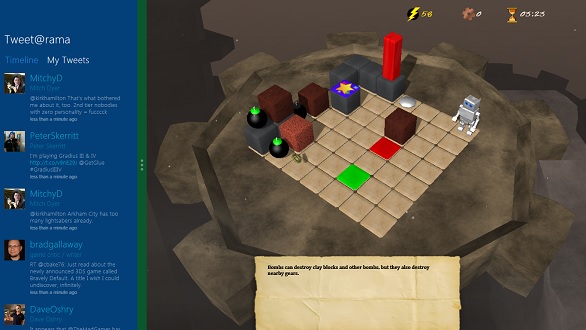On Tuesday, Microsoft showed off the first tablets running Windows 8, and provided a bunch of new details about the operating system. I’ve already ogled the hardware, so now let’s look at the big takeaways from the Windows 8 software, at least from what Microsoft has disclosed so far. Here’s what you need to know:
Metro is the New Desktop
With Windows 8, the days of booting into a desktop full of app icons, file folders and that darned Recycle Bin are over. The desktop still exists in Windows 8, but it’s represented as just one app among many on a redesigned Start screen. On this screen, you’ll find a grid of constantly updating information, including social network posts, e-mails, calendar events and photos. Microsoft calls this interface “Metro,” and its tile-shaped aesthetic runs throughout Windows 8.
(PICTURES: The First Windows 8 Tablet)
Made for Touch Screens
The impetus for Windows 8’s major overhaul is the rise of tablets, and Apple’s iPad in particular. To compete with the iPad, Microsoft needs an operating system that’s easy to touch, but the company can’t simply drop the familiar version of Windows and all the software it supports. So Windows 8 is a compromise: The new Start screen was built with tablets in mind (plus support for mouse and keyboard input), while the desktop comes with enhancements here and there to make touch screen operation palatable.
Fancy Tricks Included
Windows 8’s touch screen support isn’t only about scrolling and pinching. When using a tablet, you can swipe from the left bezel to switch to another app or run two apps side-by-side. Swiping from the right bezel brings up options for sharing content, returning to the home screen or adjusting settings. Swiping from the top or bottom bezel brings up menu commands for whatever app you’re in.
New Look, New Apps
The stars of the new interface are what Microsoft calls “Metro-style apps,” which will be available through a downloadable app store. These apps have the same look and feel as Windows 8 itself, and they help form the grid of information on Windows 8’s busy Start screen. The best of these programs will go a step further and make their services available to available to other apps. So for example, if you’re looking at a cool article on the web, you can call up Windows 8’s “Share” button and send the article to your social networking app of choice, along with commentary, all without leaving the app you’re in.
Bottling the Cloud
Between Facebook, Twitter, Flickr, Picasa and countless other Web services, our data is now scattered throughout the Web. Windows 8 is supposed to rein it all in. When using the system’s file browser–say, to upload a photo or import a document–Windows 8 can tap third-party apps and cloud storage services in addition to the data that’s stored locally. The system can also back up certain types of data to the Internet, ensuring that it won’t be lost even if something happens to your PC.
Peripherals Welcome
As a tablet, Windows 8’s greatest asset may be the fact that it’s also a PC. It supports keyboards and mouses. It recognizes printers and reads USB sticks. It supports external displays and multiple monitors. If you’ve ever used a Windows PC, you already know the keyboard shortcuts and mouse commands. If the hardware can deliver strong battery life and solid performance–and that’s still a big “if”–Windows 8 will be the best attempt yet at providing a tablet, a laptop and a desktop computer in a single device.
Two Architectures, One Problem
Here’s where it gets complicated: Windows has always run on x86 architecture, used primarily in processors by Intel and AMD. Apple’s iPad and most smartphones use ARM architecture, which is traditionally less powerful but more energy-efficient than x86. With Windows 8, Microsoft wants to support both ARM and x86, but doing so isn’t easy because apps written for one architecture aren’t easily ported to the other. And legacy Windows apps, written for x86 machines, would have to be rewritten to run on ARM.
So essentially, Microsoft has a marketing issue to tackle: The company must clearly communicate to PC buyers which kind of system they’re buying and which apps they can expect to run on it, all without bogging customers down in technical jargon and scaring them away.
(MORE: Eight New Tablets and Ultrabooks You Should Know About)