Diablo III is a PC and Mac exclusive, but thanks to remote desktop software, you can easily take the game with you on an iPad.
All you need to play Diablo III your the iPad is Splashtop’s Remote Desktop app, which is currently on sale for $5 (it usually costs $20), and the companion Splashtop Streamer desktop software. Splashtop mirrors the display of any Windows PC or Mac, and it’s one of the fastest remote desktops I’ve used. That makes it perfect for Diablo III, which only requires basic mouse controls to play.
(MORE: How to Try Windows 8 on Your iPad with Splashtop)
Framerates in Diablo III aren’t as good on the iPad as they are on a fast PC, but the app has no problem keeping up with the action. The software’s easy to set up, too. Just download and install the desktop software first, and set a security code when prompted. Then, open up the iPad app and connect to your locally-networked PC using the same security code. Splashtop automatically resizes the PC’s display resolution to match the iPad at 1024-by-768, and then resizes the display back to normal when you exit the app.
(Note: I tried a bunch of free remote desktop apps as well. The only one that could handle Diablo was LogMeIn, but because it includes a free 14-day trial of its Pro version, which includes HD video and sound streaming, I don’t know how well the basic free version holds up. For now, I’m going to use Splashtop as a reference, because I also like the mouse controls it offers.)
Before you can start playing Diablo III on the iPad, you’ll need to change the game’s display setting to “Fullscreen Windowed,” as pictured in the options menu here:
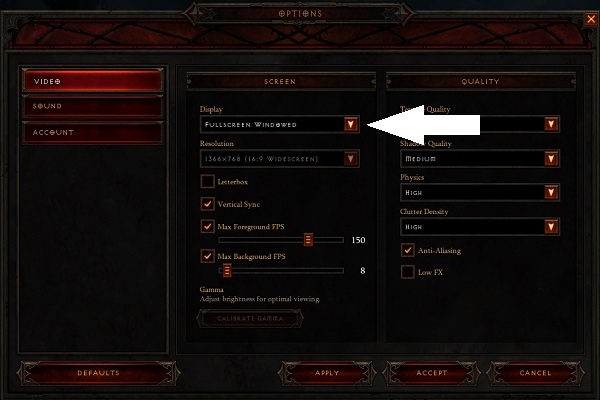
Once you’re in the game, tap with two fingers on the screen to use trackpad-style controls instead of point-and-click. The cursor will switch to a traditional white arrow instead of the game’s stylized cursor, but at least this way you can control it from any point on the screen, and your fingers won’t block the action. The left and right mouse buttons are on the bottom of the screen, so you can tap them with your thumbs.
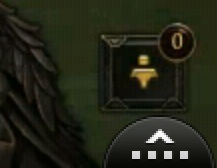 Diablo III offers keyboard shortcuts for certain actions, but on the iPad it’s easier to just click on the buttons along the bottom of the screen. Still, if you need to type something, you can bring up the keyboard in Splashtop by hitting the button in the bottom-right corner (pictured here).
Diablo III offers keyboard shortcuts for certain actions, but on the iPad it’s easier to just click on the buttons along the bottom of the screen. Still, if you need to type something, you can bring up the keyboard in Splashtop by hitting the button in the bottom-right corner (pictured here).
Of course, to play Diablo III in the first place you’ll need to maintain a steady connection to Blizzard’s servers, which is another matter entirely.
But once you’re in, you’ll be able to take Diablo places where your high-powered desktop PC can’t go–such as in the living room with your spouse, who doesn’t want you hunched in front of a desk all night. So thanks for the tip to Michael “Brainy Gamer” Abbott, who on Twitter expressed my sentiments exactly: “I don’t own a laptop capable of running D3, so this option is a marriage-preserver.”
MORE: Diablo III Battles Battle.net Blues as Players Slam the Game in Reviews

