No matter how good Chromebooks get, they’ll never get respect in some tech circles.
That much became clear this week when several tech writers, including Paul Thurrott and ZDNet’s Larry Seltzer, came out bashing Google’s browser-based operating system. They cannot understand why anyone would want one of these lightweight laptops, even as PC makers continue to release more of them.
One particular line of thinking from Thurrott is typical among Chromebook detractors:
To be perfectly clear, there is absolutely nothing that one can do with Chrome OS, the “operating system” that powers Chromebooks, that one couldn’t do—and in many ways do more efficiently—using a normal Windows laptop or Ultrabook. All you need to do is install the free Chrome web browser. (And since Windows PCs are otherwise far more capable than Chromebooks, the resulting machine would be far more useful and valuable.)
I’ve already seen some good responses from GigaOM’s Kevin Tofel and ZDNet’s James Kendrick, who both dispute the notion that more features always make for a better experience.
But I wanted to chime in with some specific examples of where Chromebooks actually excel over Windows laptops. These aren’t simply cases where a Chromebook is a “good enough” computer for cheap. These are areas where installing Chrome on a comprably priced Windows laptop results in a worse experience than a Chromebook:
Solid State by Default
If you’ve got a few minutes, try and find a sub-$300 Windows laptop with solid state storage on Best Buy or Amazon.
Actually, don’t bother, because you won’t find anything. Windows is a large operating system, gobbling up 16 GB of space, and that’s before PC vendors start piling on the bloatware. While ChromeOS can fit on a 16 GB solid state drive with plenty of room to spare for files and apps — yes, Chrome has apps now — Windows PC makers must choose between more expensive SSDs or cheaper hard disc drives. They almost always pick the latter.
Maybe a roomy hard drive is what you want. That’s cool. But if you prefer the speed and durability of solid state — and your bigger files are stashed on an external drive, another computer or a cloud storage service — it’s much easier to get solid state on a Chromebook than on a low-cost Windows laptop.
Faster Access to Web Apps
Much like the Windows desktop, Chromebooks have a taskbar where you can pin your favorite apps and switch between browser windows. But on a Chromebook, the taskbar is designed around web apps, and it works much better for this purpose than Chrome for Windows.
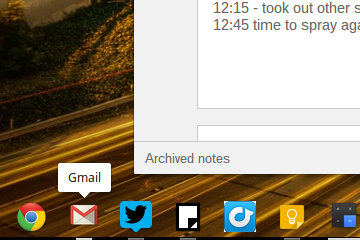
Here’s an example: If you have Gmail pinned to your Chromebook’s taskbar, and it’s already open in a browser tab somewhere, clicking on the taskbar icon takes you straight to that open tab. It’s an elegant way to jump back to that app, even when it’s buried in another window.
The way Windows handles pinned Chrome apps is much, much worse. You can pin the Gmail app to the Windows taskbar, but clicking on it always opens Gmail in a new tab, rather than jumping to an existing Gmail tab. And on my Surface Pro 2, it also creates a separate blank tab in a new window, which I have to then close. The pinned app system in Windows is basically unusable. That means I can’t get to my favorite web apps in Windows as efficiently as I can on a Chromebook.
Purpose-Built Keyboards
I’ve mentioned this point in a previous Chromebook story, but Windows keyboards carry a lot of baggage. Most people don’t need Function keys and Caps Lock, but they remain a standard feature on Windows keyboards.

Chromebook keyboards are designed for web browsing. There’s a search key in place of caps lock, and buttons for forward, back, reload and full screen where the Function keys would typically reside. No more baggage.
This may be hard to understand for power users like Thurrott, who have mastered every Windows keyboard shortcut, but for a novice user it’s harder to remember Windows Key + Q for search than it is to look at a keyboard and see the big fat search button. At least Microsoft’s Surface Type Cover and Touch Cover have some smarter shortcuts built-in, but that’s the exception, not the rule.
I could dive into other examples of where Chromebooks excel, like the lack of bloatware, or the fact that you don’t need routine anti-malware updates (or any anti-virus software at all). But those would fall into the “less is more” category that folks like Kendrick and Tofel have covered already. Instead I wanted to focus on a few features that make Chromebooks faster and more efficient than a Windows machine, not just less of a hassle.
That’s not to say everyone should use a Chromebook, or that all your computing needs can be served by one. I recently bought a Surface Pro 2 specifically for those scenarios where I need more than just a browser-based operating system. But for all the reasons listed above, my Chromebook continues to be a useful tool despite being surrounded by “far more capable” machines.

